Bridge
Visit our Bridge app to get started!1 The Bridge supports both Deposit and Withdraw operations. Deposits can take up to 15 minutes to be available on Scroll.
Withdrawals require a second intraction after the withdrawal is finalized on Sepolia, and the full process can take much longer.
The time estimates above are typical for normal network behavior and activity levels. Because we only process so many queued L1 transactions per an L2 block, bridged messages may take longer to be included on Scroll in times of exceptional network usage. :::
Deposit from Sepolia to Scroll Sepolia
Instructions
- First, navigate to the Scroll Bridge and press the "Connect Wallet."
- In app, ensure that Ethereum Sepolia is on top and Scroll Sepolia is on the bottom. You can click the "↓" button to switch their positions.
- Select the token you want to transfer from Sepolia to Scroll Sepolia. If it's you're first time bridging, try "ETH."
- If this is your first time transferring a specific ERC20 token, you must Approve the Sepolia Bridge contract to access your ERC20 token.
- Next, click the Send to Scroll Sepolia button to make the deposit. Your wallet will ask to confirm the transfer transaction.
- Once the transfer transaction is sent and confirmed, the token will be deducted from your Sepolia wallet.
- You can always check the status of a transaction by pressing the "History" icon next to your wallet address in the top-right corner.
When will the token arrive in your Scroll Alpha wallet?
It could take between 8 to 14 minutes (awaiting block to become Safe on Sepolia) before the token shows up in your Scroll Sepolia wallet. You can check the progress of deposit transactions as follows:
1. Click the "History" icon next to your wallet address in the top-right corner.
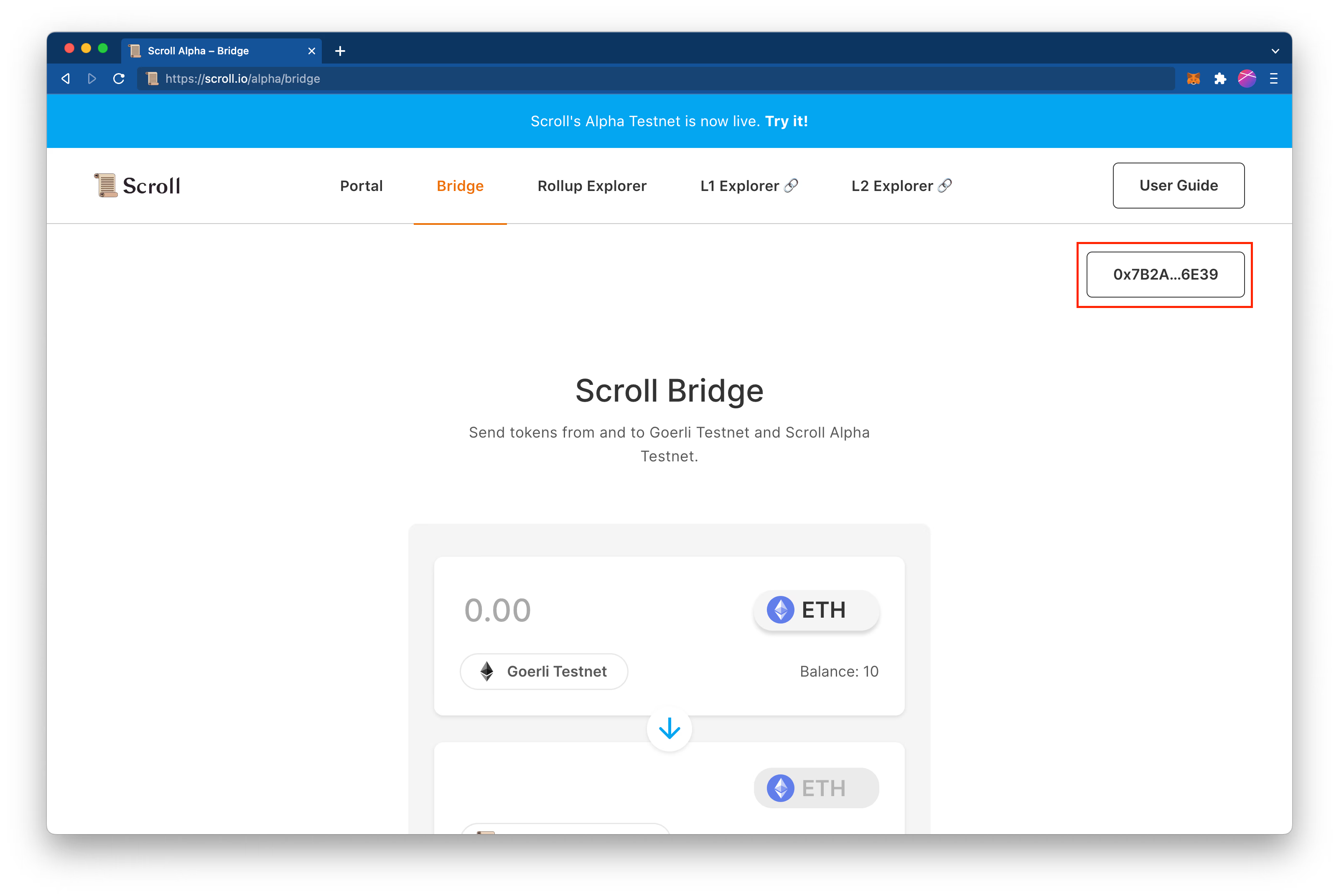
The pop-up panel lists the most recent transactions made in the Bridge app. There are two statuses: Sepolia status and Scroll Sepolia status. For deposit transactions (L1 -> L2), once your transaction becomes Safe on Sepolia (8 to 14 minutes), you will see the success status shown. Your funds will be relayed to Scoll Sepolia after this.
The Recent Bridge Transactions window should give you an estimate of the time expected before your transaction is Safe on Sepolia.
2. Click on the most recent transaction’s Sepolia transaction hash.
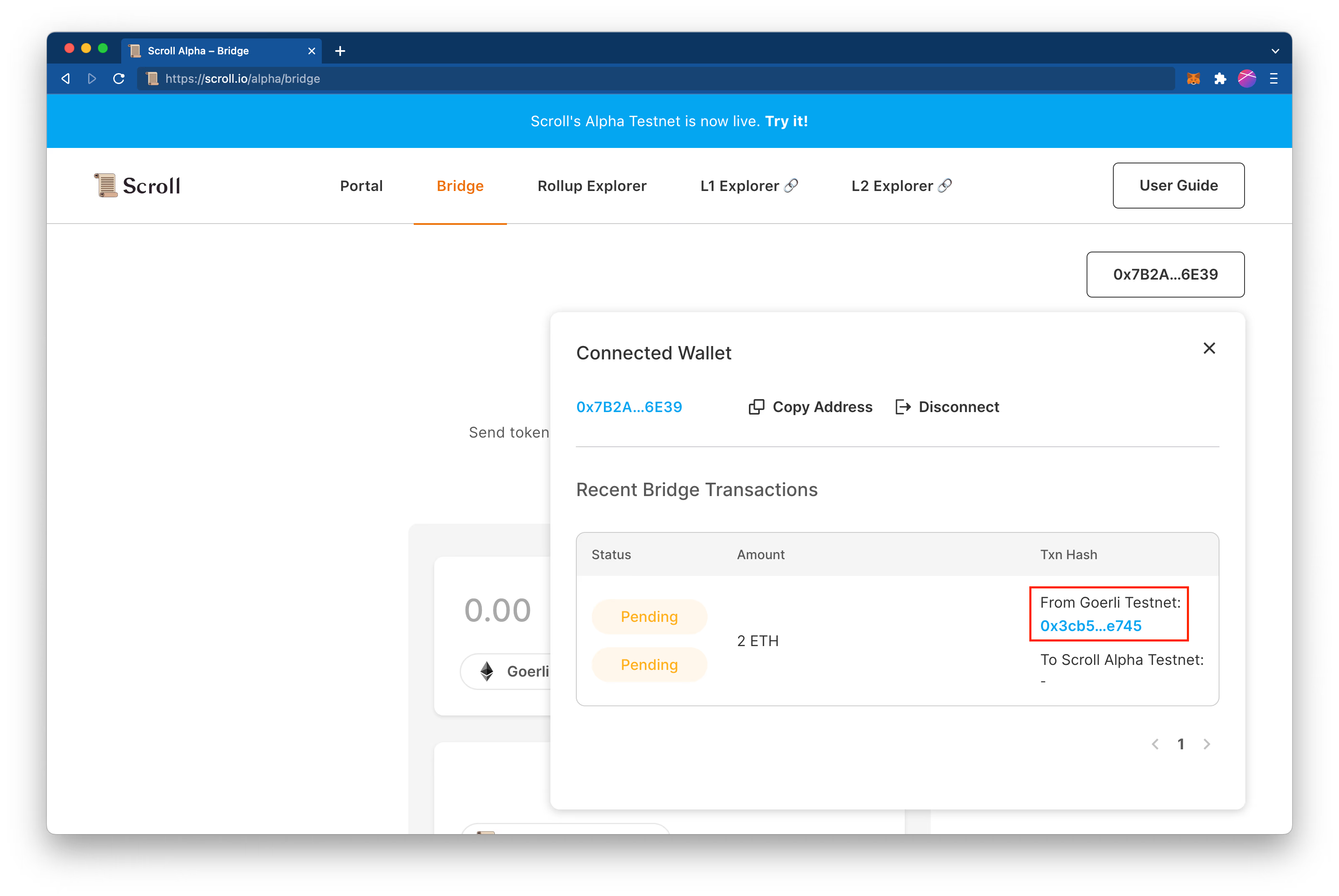
It will open the Transaction Details page in a new tab. You can see this transaction is confirmed on Sepolia. To check the Block's confirmation status, click the Block number and read the "Status" field.
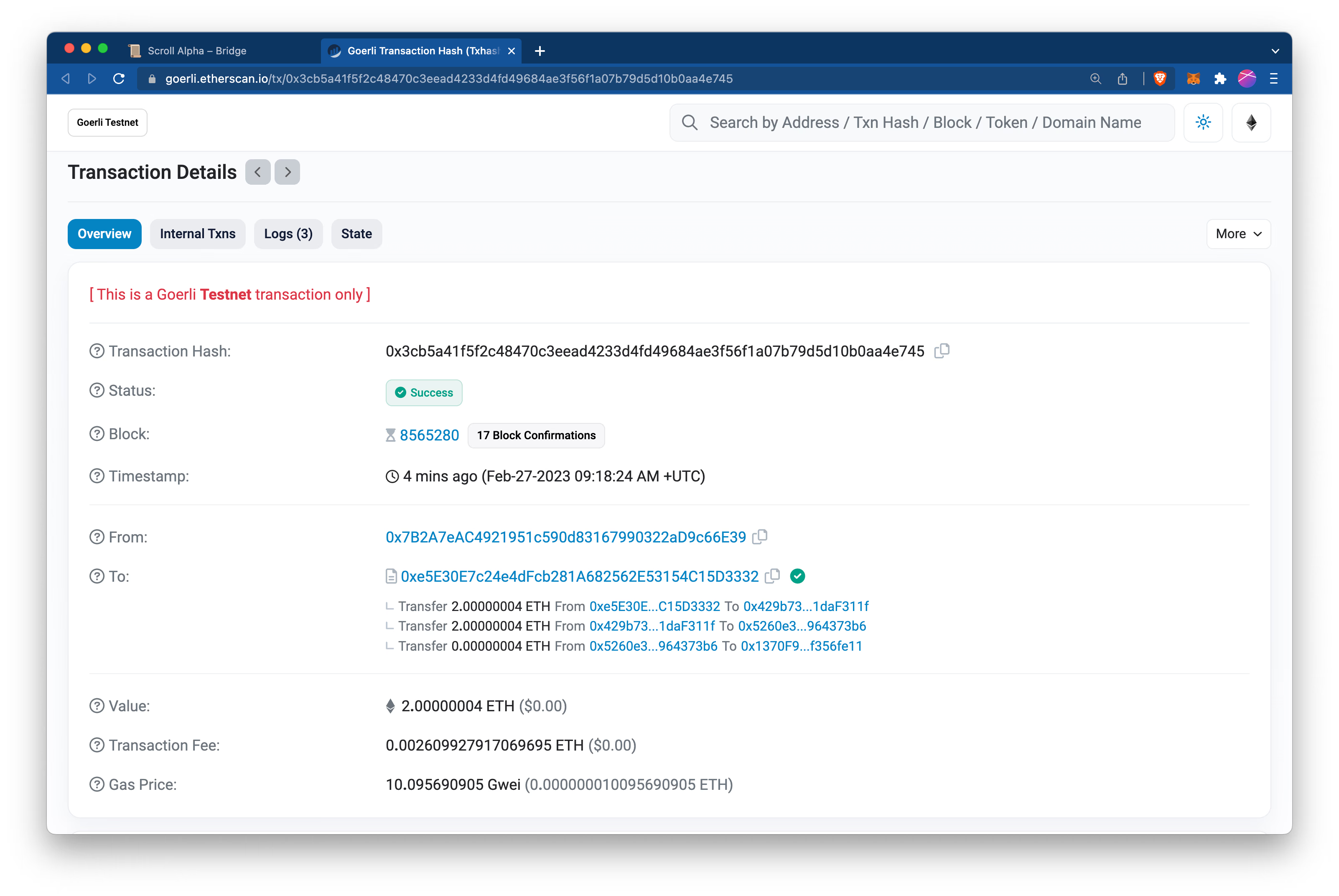
3. Return to the Bridge app and wait!
Once your transaction status shows success on Scroll Sepolia, you should see the funds in your Scroll L2 wallet and a transaction hash:
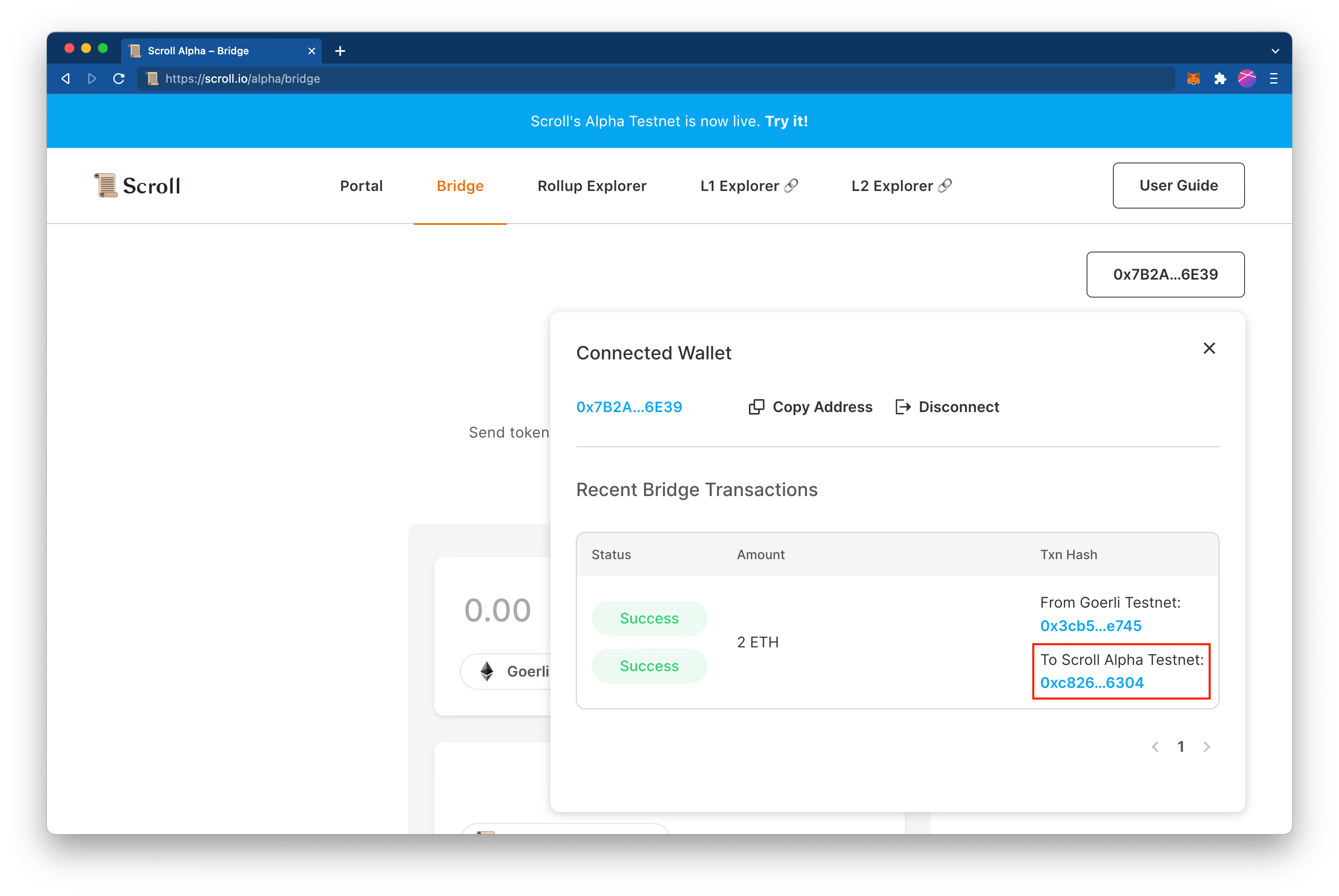
Withdraw from Scroll Sepolia to Sepolia
Instructions
- First, switch to the Scroll L2 network in your wallet.
- In the bridge app, make sure that Scroll L2 is on top, and Goerli is on the bottom. You can click the "↓" button to switch the positions.
- Select the token (
ETH) that you want to transfer from Scroll L2 to Goerli. - If this is your first time transferring an ERC20 token, you need to Approve the L2 Bridge contract to access your ERC20 token.
- Next, click the Send button to make the withdrawal. Your wallet will pop up a window asking for confirmation of the transfer transaction.
- Once the transfer transaction is sent and confirmed, the token will be deducted from your Scroll L2 wallet.
When will the token arrive in your Goerli wallet?
The transferred token will arrive in your Goerli wallet after the Scroll L2 block containing this withdrawal transaction is Finalized. On the Alpha Testnet, it will take tens of minutes to a few hours for a Scroll L2 block to be finalized, but we expect this time to be significantly lower on Mainnet.
ℹ️ Info
The rollup status
Finalizedindicates that the correct execution of transactions in this block has been proven by verifying a validity proof on-chain on Goerli. For more information about rollup status, see Scroll's Architecture Overview.
You can check the progress of withdrawal transactions as follows:
1. Click your wallet address at the top-right corner of the Bridge web app.
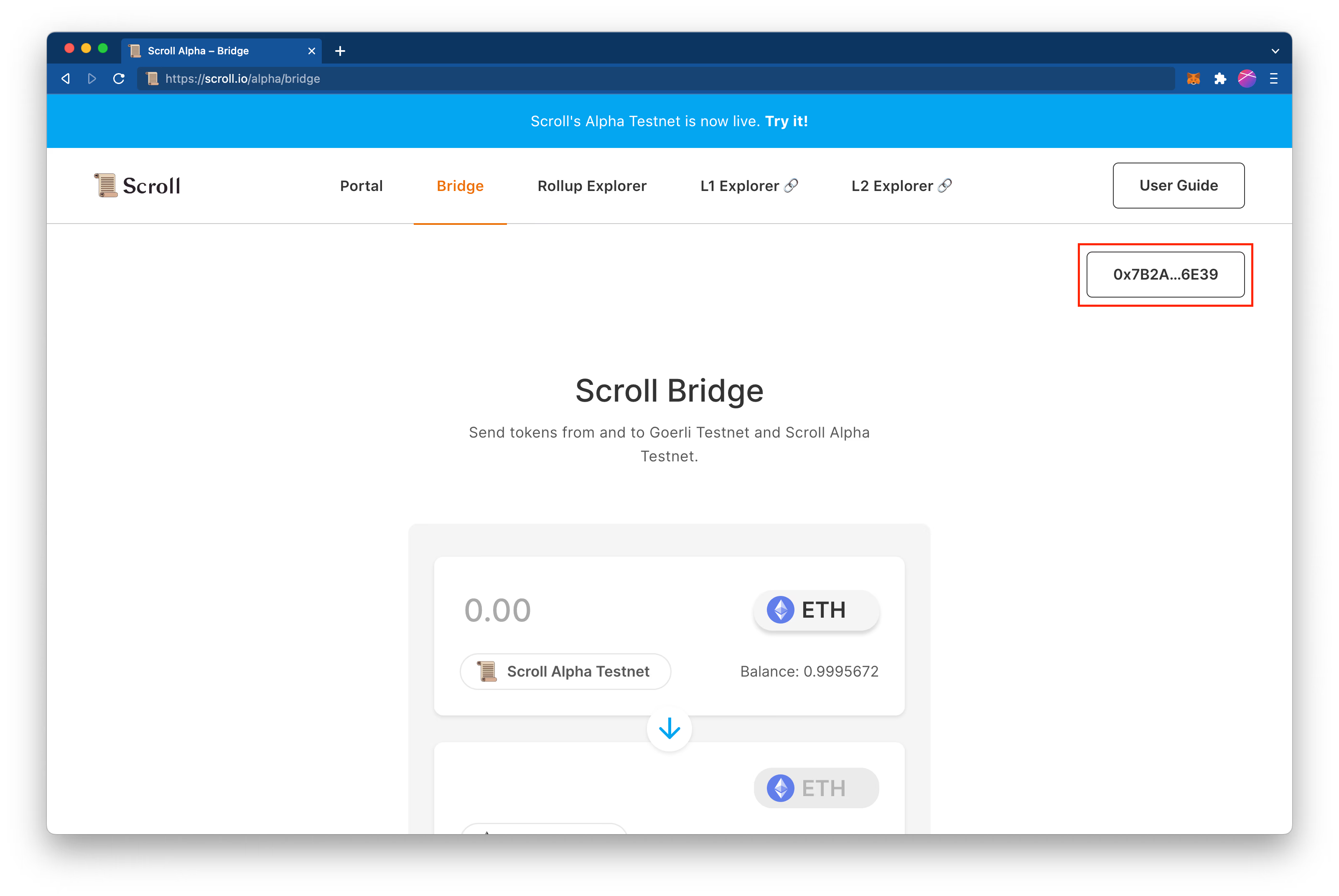
The pop-up panel lists the most recent transactions you made in the Bridge app (see the image below). There are two statuses: L1 status and L2 status. In this case, because we are bridging from L2 -> L1, we will quickly get a success status after submitting the transaction to the L2 Bridge. L1, on the other hand, takes 10 minutes to a few hours to reach success.
2. Click on the most recent transaction’s L2 transaction hash:
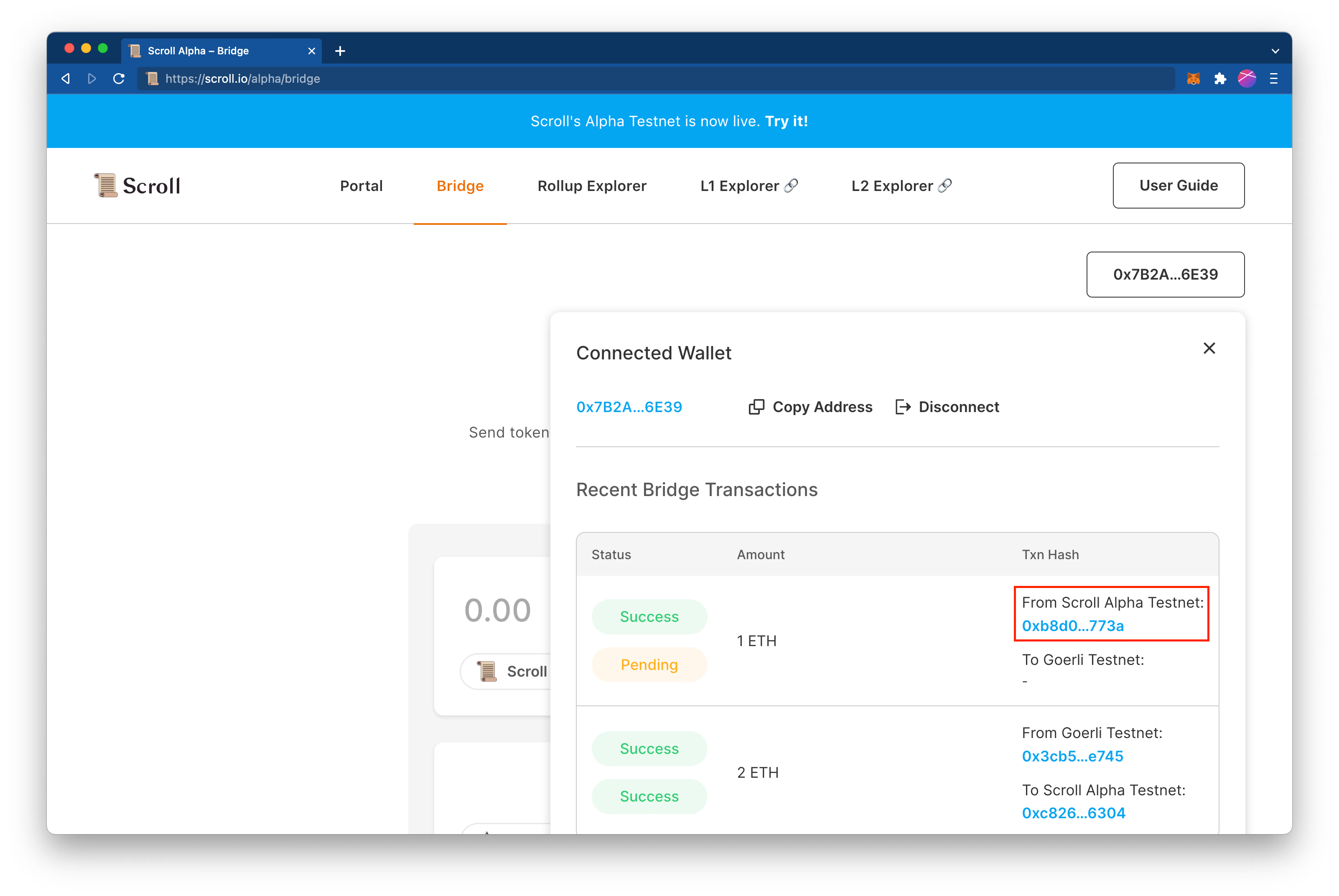
It will open the Transaction Details page in a new tab. You can see this transaction is confirmed on L2.
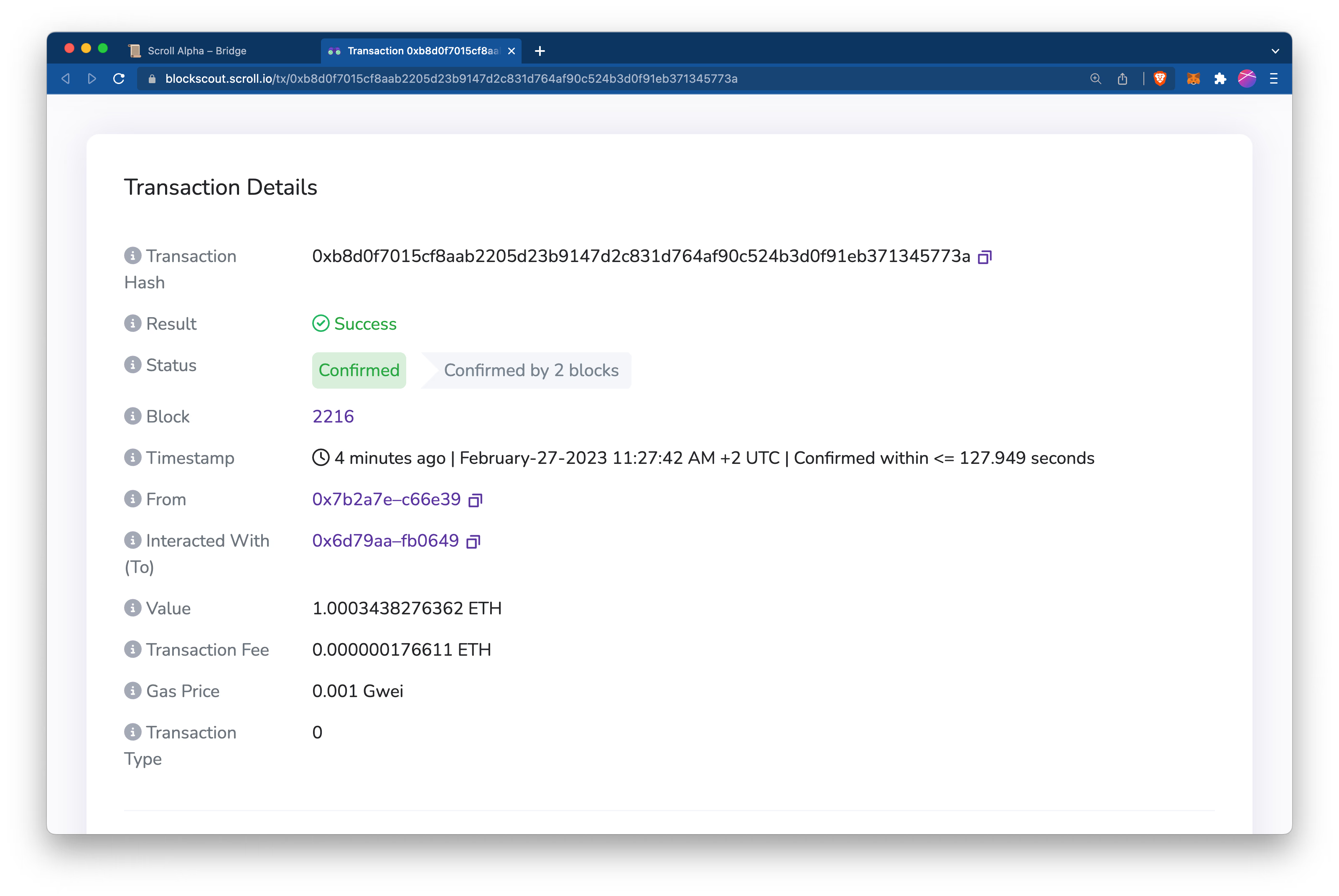
The transaction is confirmed on L2, but still needs to be finalized on Goerli.
3. Go back to the Bridge app. It takes about 10 minutes before the token shows up in your Goerli wallet. Once your transaction status shows success on L2, you should see the funds in your Goerli wallet and a transaction hash:
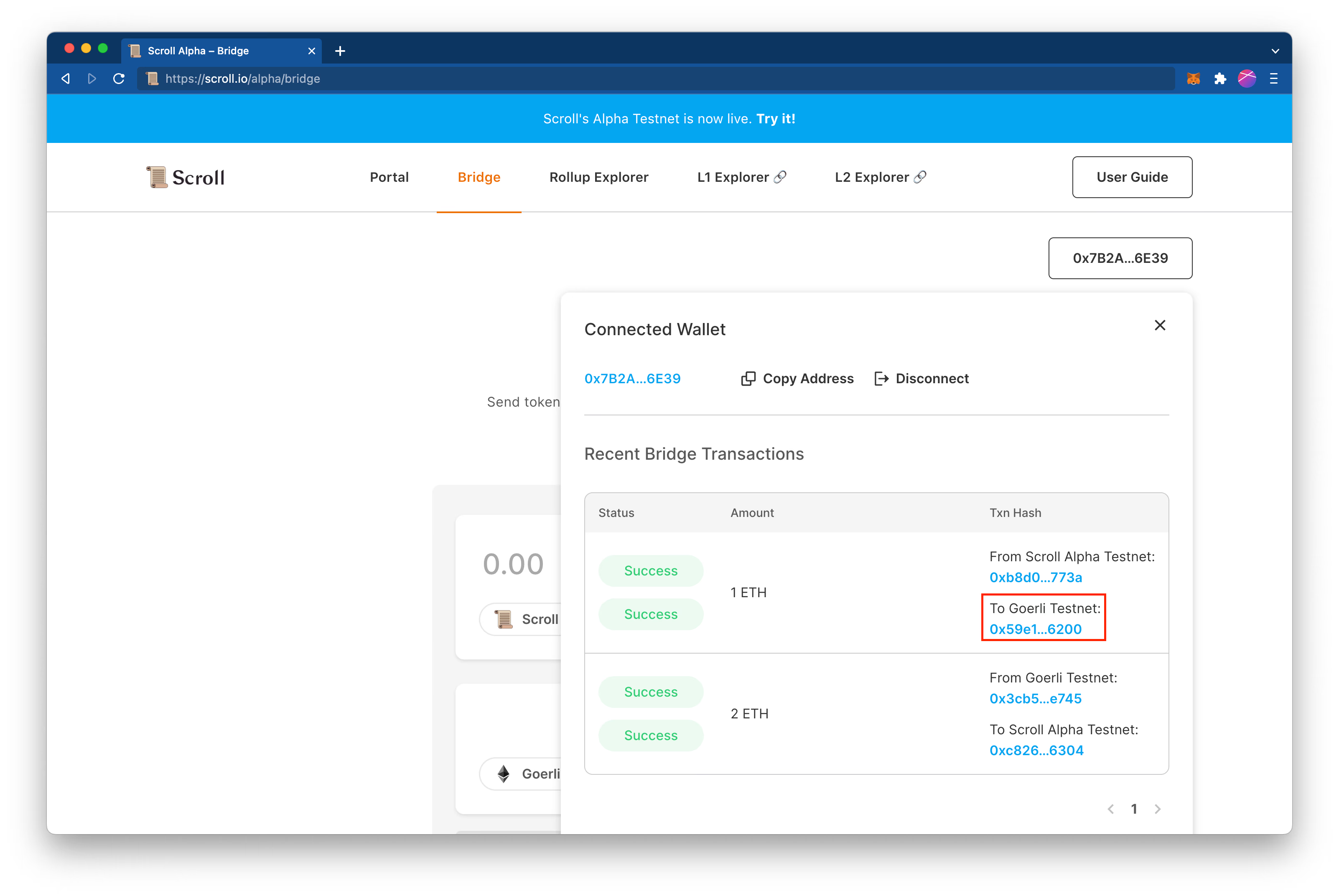
Footnotes
-
Forked from Hop Exchange's UI ↩
